Helium Netbeans Plugin
Required Software
In order to make use of the Helium Netbeans Plugin, the following software will need to be downloaded:
- Java 8
- Netbeans 8.2
Installation
The latest version of the plugin can always be found here.
- Download the latest version of the plugin
- Navigate to the Tools -> Plugins menu item found in Netbeans
- Select the Downloaded tab in the window that presents itself
- Just below that click the Add Plugins... button and select the plugin file you downloaded
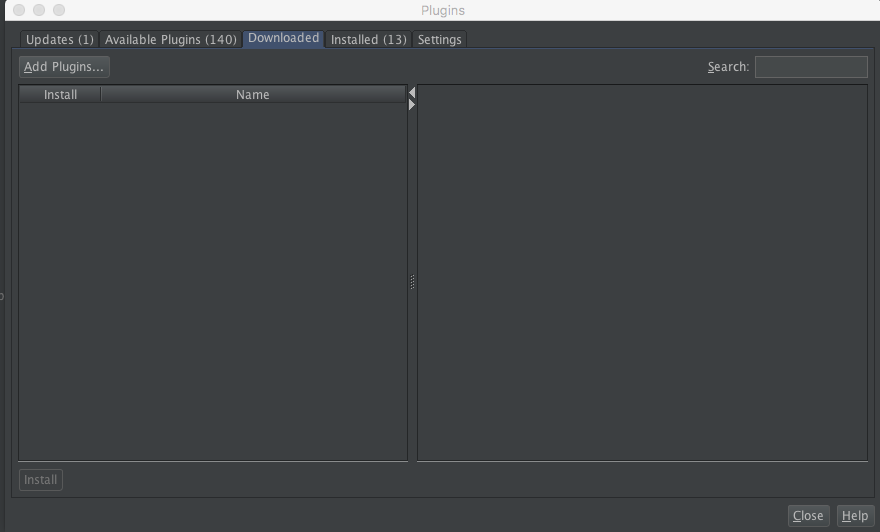
Updating to a Later Version of the Plugin
To install the latest version of the plugin you unfortunately need to first remove the existing plugin before you can install the latest version
- Download the latest version of the plugin
- Navigate to the Tools -> Plugins menu item found in Netbeans
- Select the Installed tab from the presented window
- Select the Show Details select box, found just above the list plugins
- Search, select and uninstall the Helium DSL plugin
- Perform the installation as described earlier
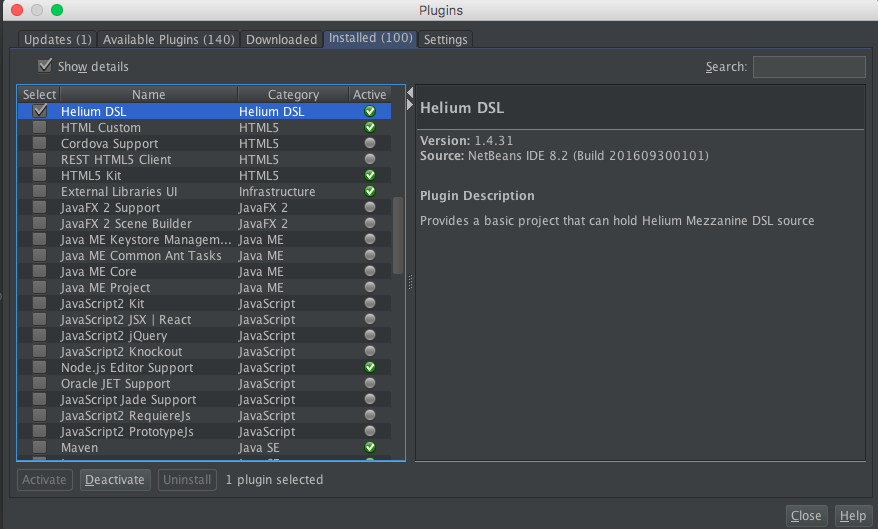
Usage
Opening older projects
If you have a project that has not been created with the plugin the only requirement to make the plugin aware of your project is to add an empty file to the root of the project
- helium.json
After adding the file you can go into netbeans and open the project normally
Creating a project
- Right click the Project exporer or select File -> New Project from the menu bar
- On the popup in the left under Categories select Helium DSL and on the right choose the project type you would like (Only one empty project type is available at the moment)
- Complete the popup wizard to name your project and set the location it will be found in
- The newly created project will now show in the left hand side with all the standard folders created for you
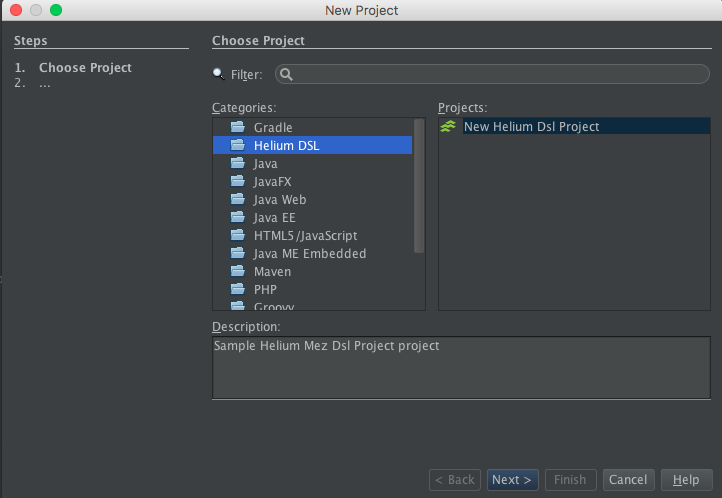
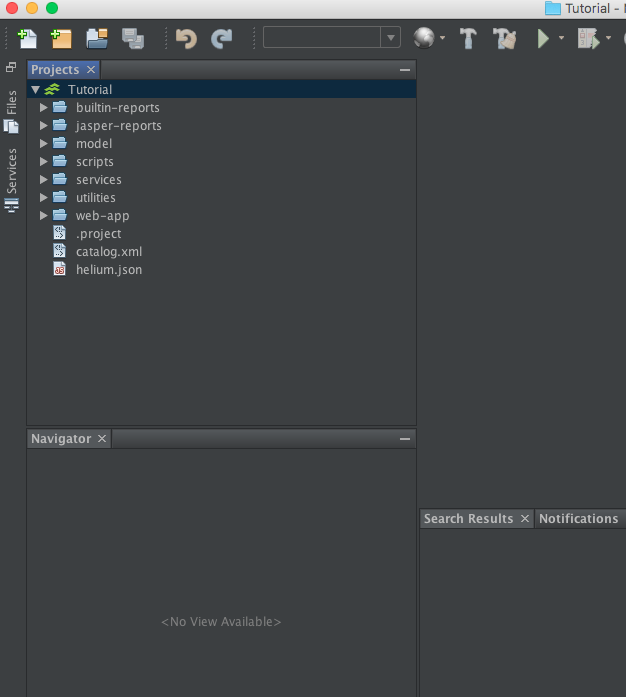
Adding files
- Right click the folder you want to add the files in
- Initially select New -> Other from the popup menu (It's initially as Netbeans will prioritize and present you with files you previously selected in future)
- Make sure on the left Helium DSL is selected, then on the right select the type of file you want
- In the file wizard select the type of file you would like, name the file and Netbeans will create the file for you
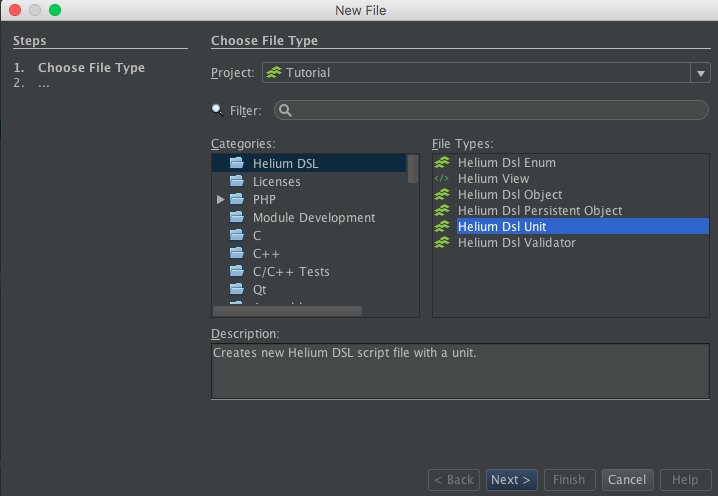
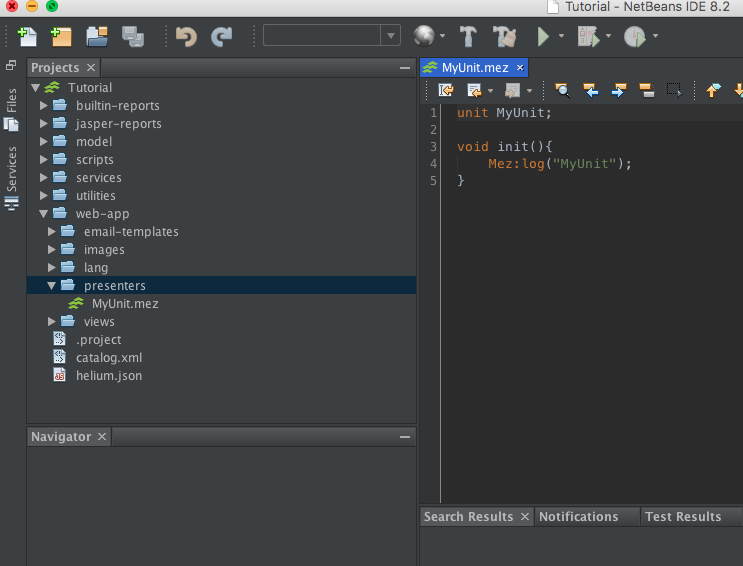
Parsing / Validation
The plugin gets built with the latest changes of Helium which means the plugin will validate any input against the latest version of the Helium platform
Autocompletion
To initiate autocompletion (depending on your platform) use the Ctrl + Space key combination
Limitations
- Due to netbeans' XML autocompletion ability, when editing your view files autocompletion will stop working at an arbitrary depth of elements. This is a known issue with Netbeans and in future we will try and get around this by adding more template types to generate the correct view XML for you. Also more initial project types with included views might alleviate this issue.
- Autocompletion within the .mez space is a work in progress. This can and will be fine tuned in the future to make it more intelligent.