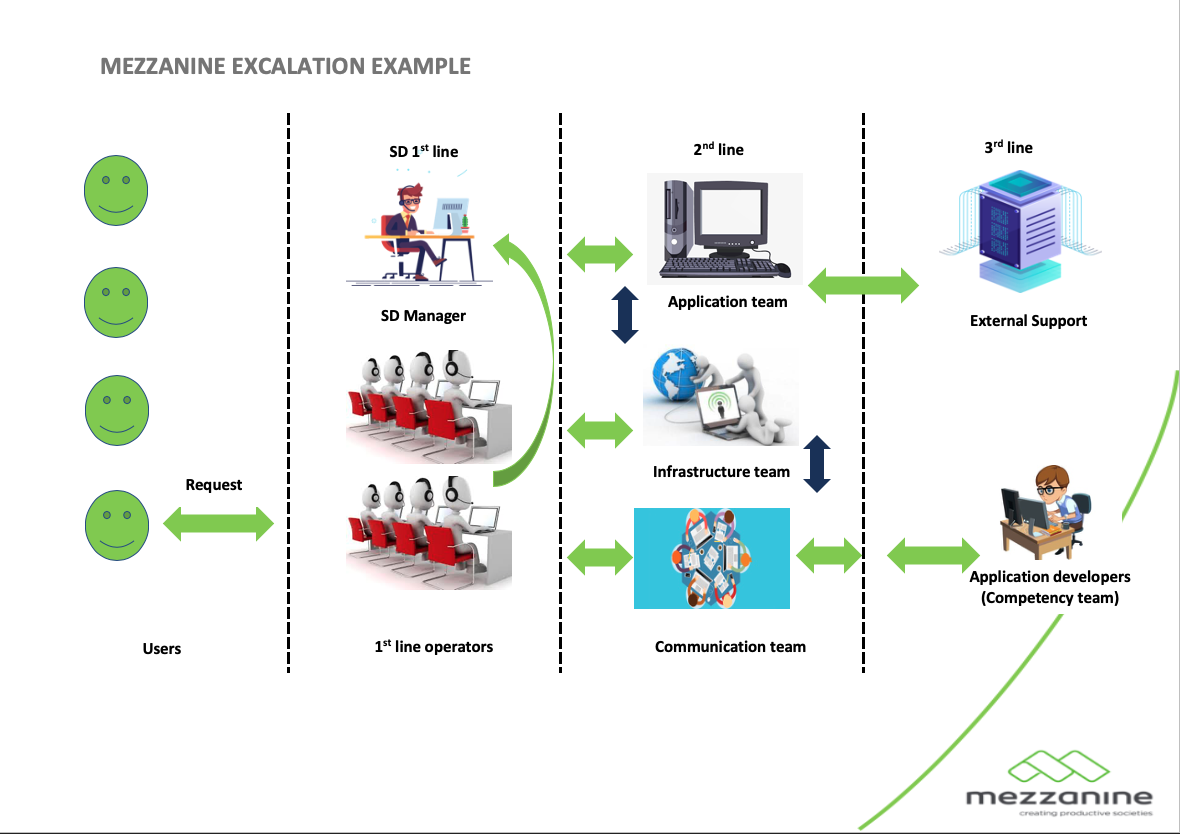| Zendesk Procedure |
|---|
How to log an Issue on Zendesk
East Africa Support | Users send an email to easupport@mezzanineware.com with full details of the problem they encounter and relevant contact or user details in order to start an investigation of the issue. This will automatically create an Zendesk ticket. Also see this document for further detail: Channel Support Procedures_East Africa.pdf |
How to log an Issue on Zendesk
All Other Countries | Users send an email to support@mezzanineware.com with full details of the problem they encounter and relevant contact or user details in order to start an investigation of the issue. This will automatically create an Zendesk ticket. Also see this document for further detail: Channel Support Procedures.pdf |
How to log an Issue for the eLabs support Team | Users send an email to elabs@mezzanineware.com and one of the elabs support agents will assist with their request as per the normal Zendesk procedures. Mezzanine and eLabs champions will share the responsibility to assist users who submits request to this group.
eLabs Champions (Firstline) will handle the following: - All first line support related issues
- Internal notifications shared on whatsapp groups
- Device and sim related issues if possible or escalate to Mezzanine support for further assistance
- Device troubleshoot
- Basic application troubleshoot
Mezzanine support will handle the following: - Device and sim related issued if escalation were received
- Mobile application errors
- Web portal errors
- Any other issue which Firstline could not resolve
eLabs champions (Firstline) will assign tickets to the Mezzanine support agent (or at reference them inside the ticket) if they need to escalate the matter to Mezzanine. |
How to install the Zendesk mobile application on your android device | |
Priorities | Support agent does the initial review and even will assign a priority based on the criteria below: - P1 - Issues logged that influence more than 10 users at once will be handled as P1 mode to prevent a problem to spread any further. This will be dealt with immediately and means that all other work and tickets will be paused. Other tickets will only be worked on when support agents have to wait for feedback from the Developers/PO.
- P2 - Should a client be in the field and need immediate assistance example. an IT Technician (web user) visiting a principal (mobile user) who are situated far from them would receive second attention and should there not be an P1 issue present the P2 will receive first attention.
- P3 - When a user have a general issue and there is no P1 or P2 issues on support ticketing system, all P3 issues will be handled as first come first serve. Should a P1 or P2 issue exist, the P3 issue will be dealt with after an P1 or P2 issue is paused (awaiting feedback) or resolved.
|
What happens in P1 cases | Whenever a P1 issue exist all support agents will have to drop whatever they are busy with to attend to the P1 issue (depending on the urgency and number of users affected) and work together with Developers and Product Owner to find a suitable fix. Example of such a scenario would be if all users of any project can not continue to work due to the same problem. |
Process once ticket is created on Zendesk
| - Issue originates from user - email sent to Support desk and Zendesk ticket created
- Support Agent gets an email notification to their personal work inbox whenever a new ticket has been generated
- Support agent action/investigate and review urgency of Issue and decides on the priority
- Helpdesk start with Issue and once completed have a few things to attend to before closing a ticket
- The ticket will be filled with the applicable Macro which reveals the client, type of issue, intervention, time spend etc.
- Status Pending - additional information requested, internal JIRA ticket created or awaiting feedback from the client
- Status Resolved - Notification sent to originator that the issue has been resolved with necessary information.
- Should the issue be identified as a Bug on the system or mobile application, a JIRA ticket is created by the support agent and the JIRA process is followed. Please note that the Zendesk priority does not automatically reflect the JIRA priority which is set by the Product Owner.
- Once JIRA issue has been resolved support Agent informs client (by replying on the Zendesk ticket/email) when the issue has been resolved and give relevant information through to client.
|
What happens next? | - Once the support agent set a ticket status to SOLVED, the system sends out an notification to the requester that their issue has been resolved with the relevant information in a email message.
- Within 24 hours after the Issue has been resolved the Requester will get one more email notification from Zendesk system asking them to rate the service they received by clicking on Good or Bad with an additional option to add a personal note if they'd like.
See the illustration below on how our Internal Escalation process flows when Jira Bugs are reported
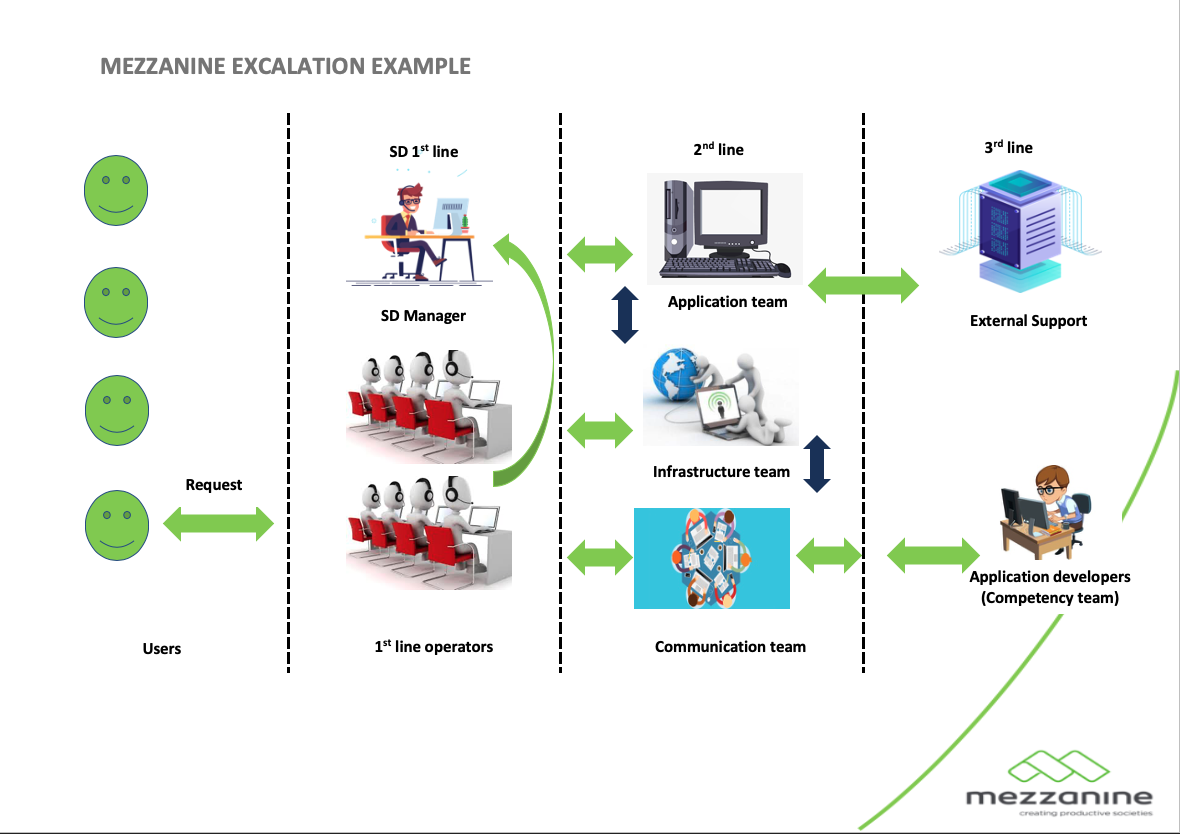
|
Zendesk Reporting | - Every month the Support desk will distribute a Zendesk report that includes Issues received per project for Product Owners to monitor their service levels and solution qualities.
- This report will be available every month after Exco meetings based on the previous month's statistics
- All figures in the Report will be based on actual Zendesk issues received
- Should the Product Owner/Business managers require more information on this report they are welcome to discuss with the Support Manager who will liaise further with the support agent responsible for the report.
- Agent performance and First reply time can also be viewed in this report
|
Zendesk Jira Integration | /wiki/spaces/HD/pages/4492355 |