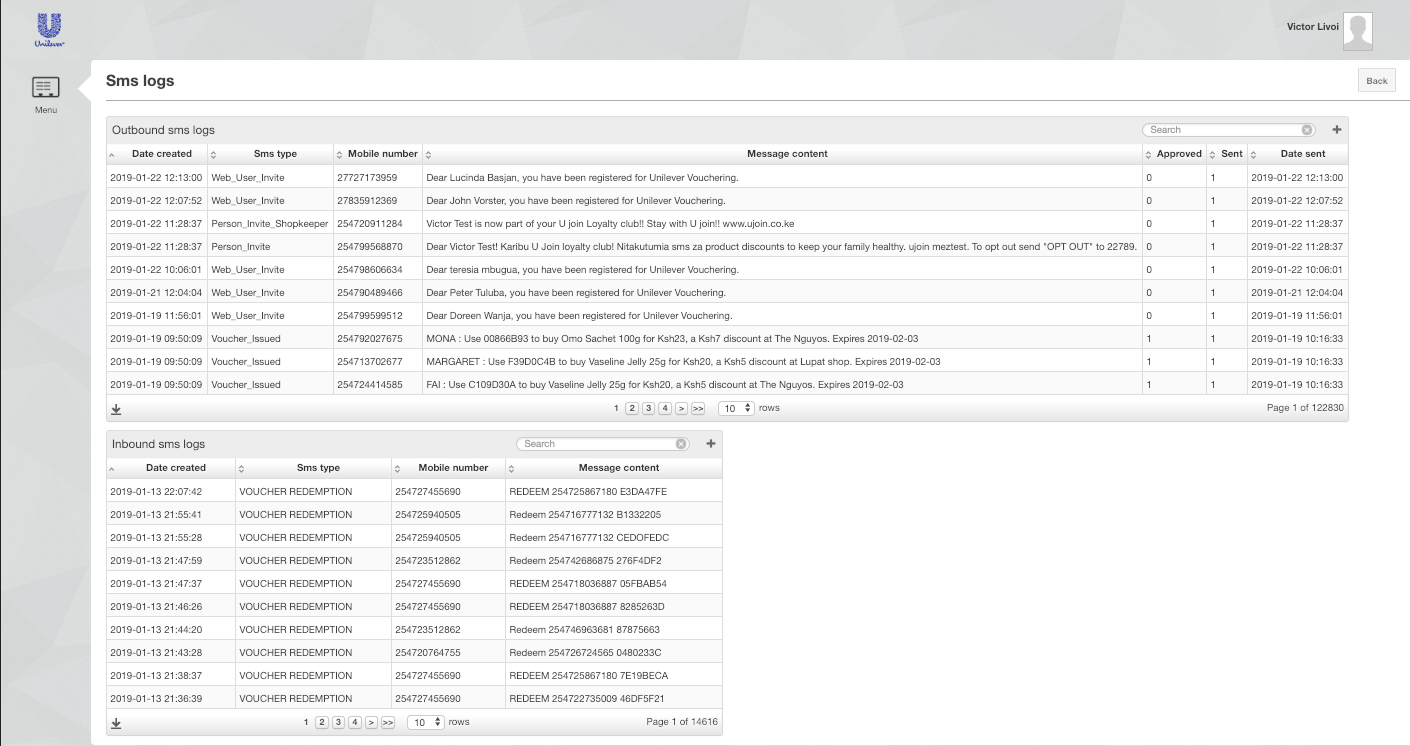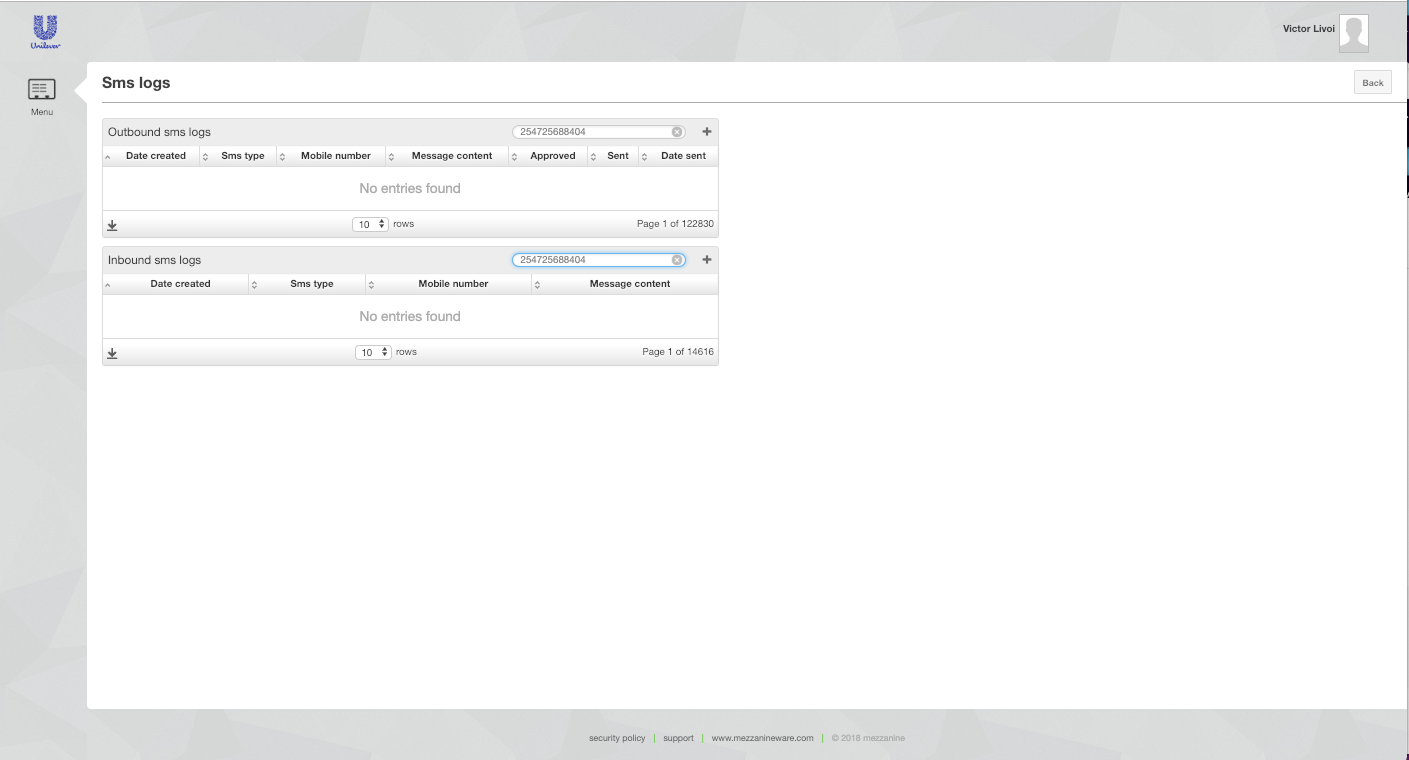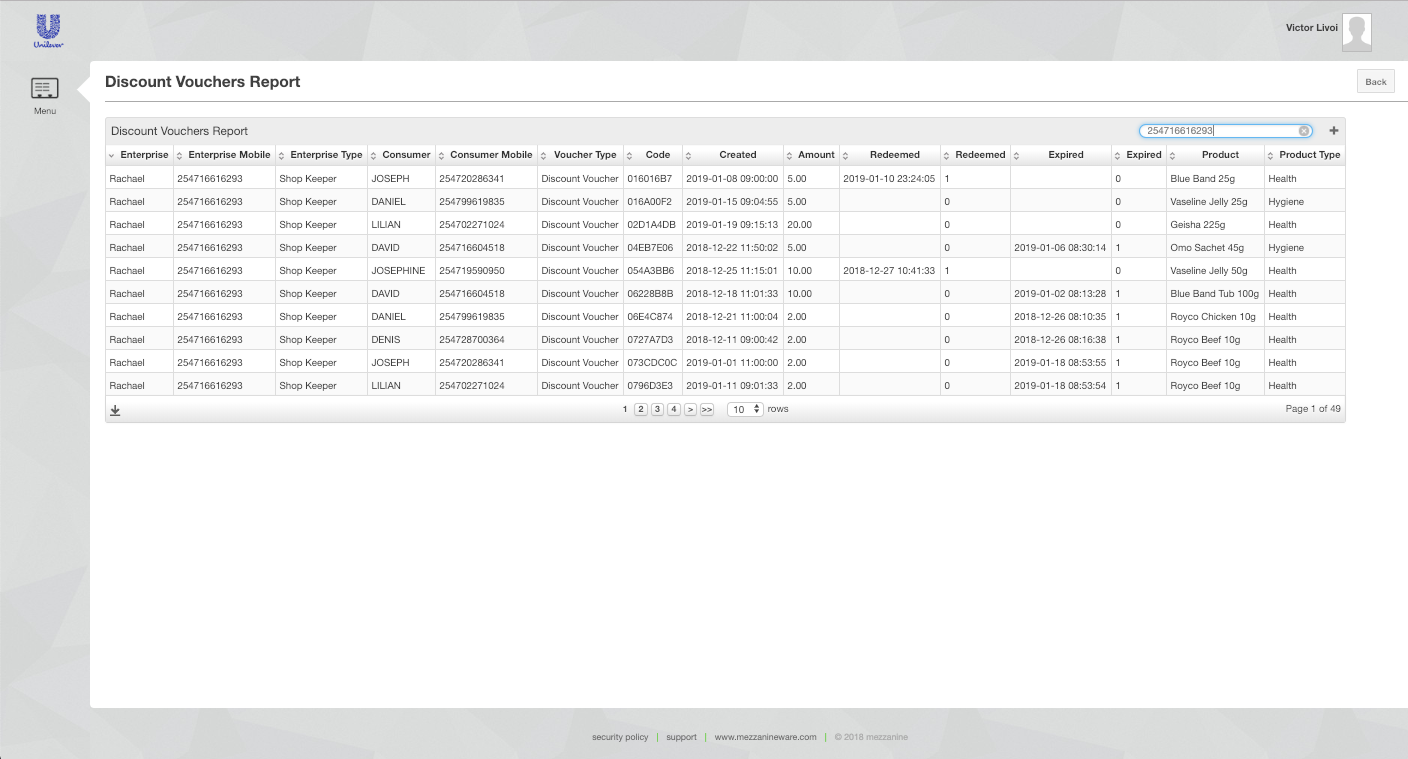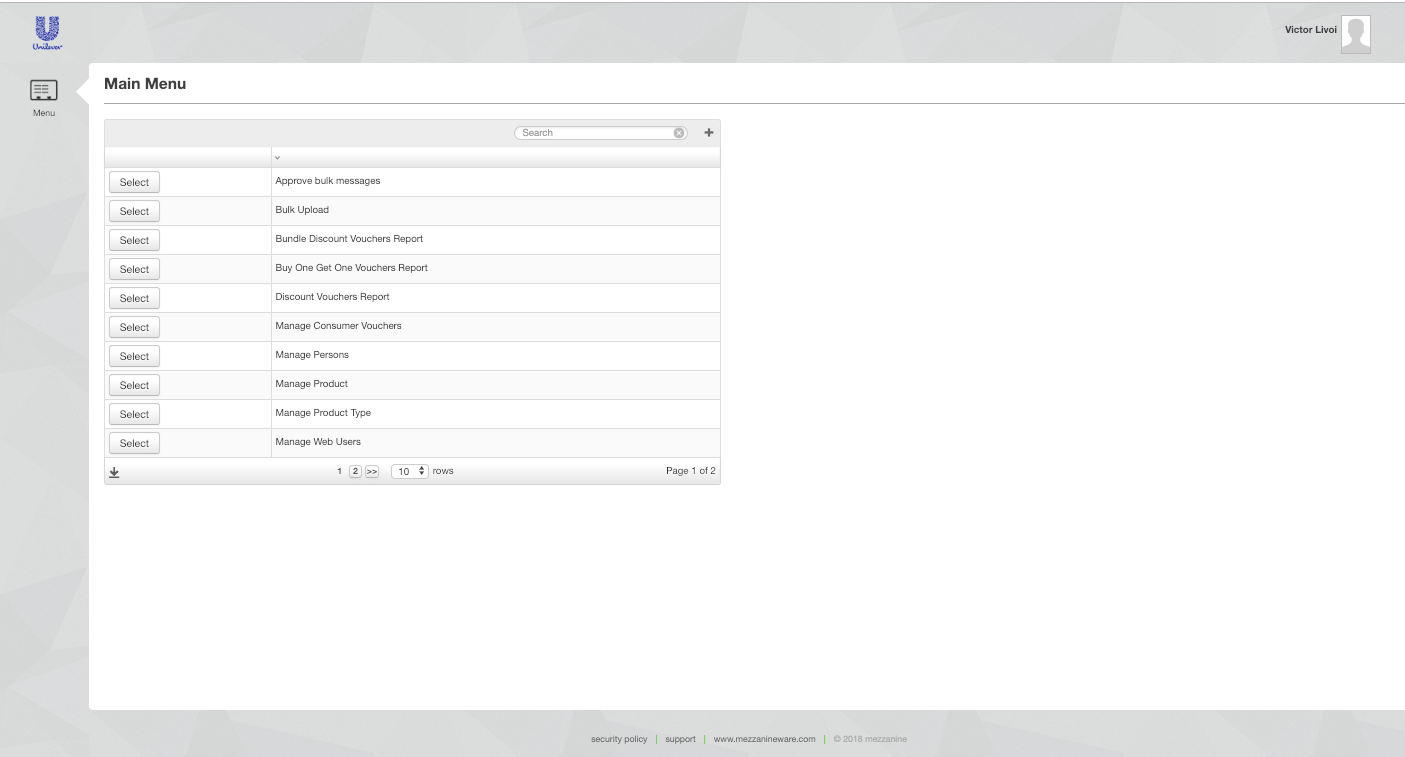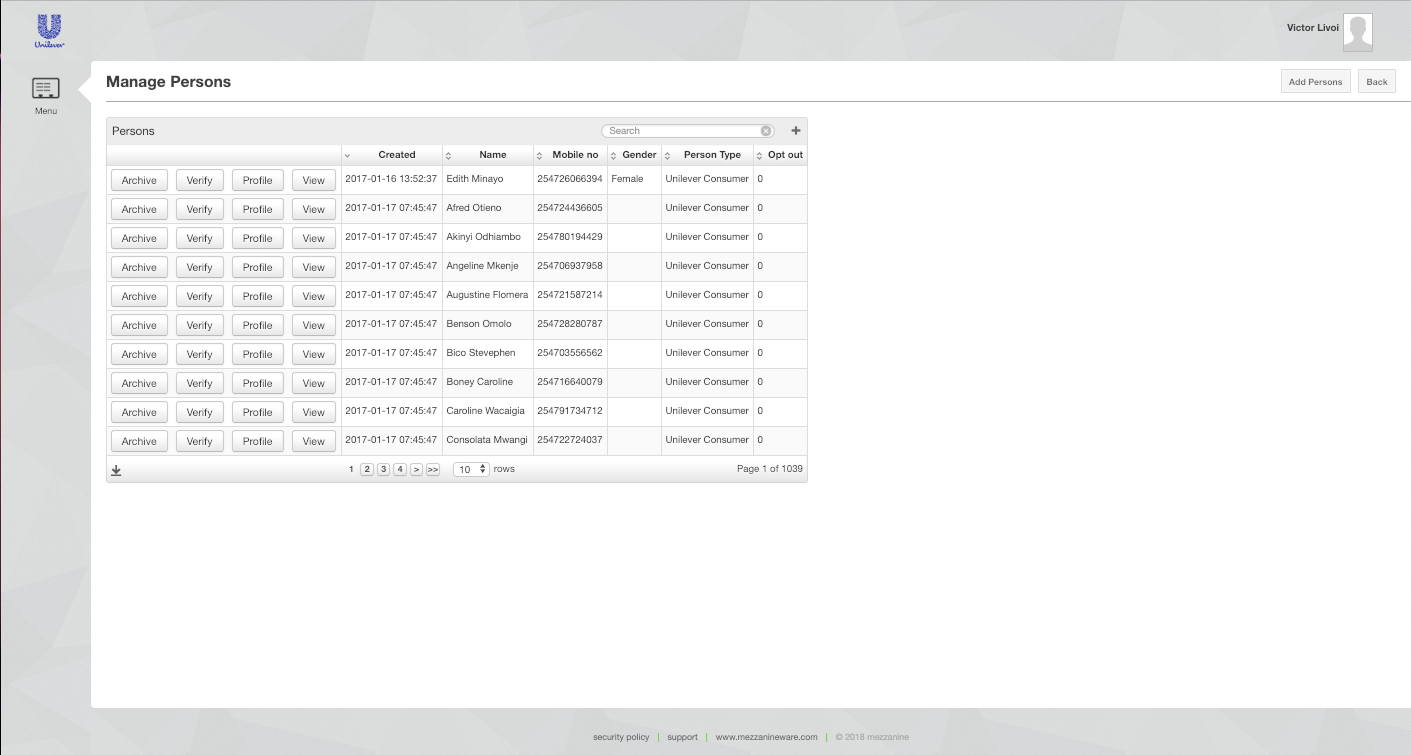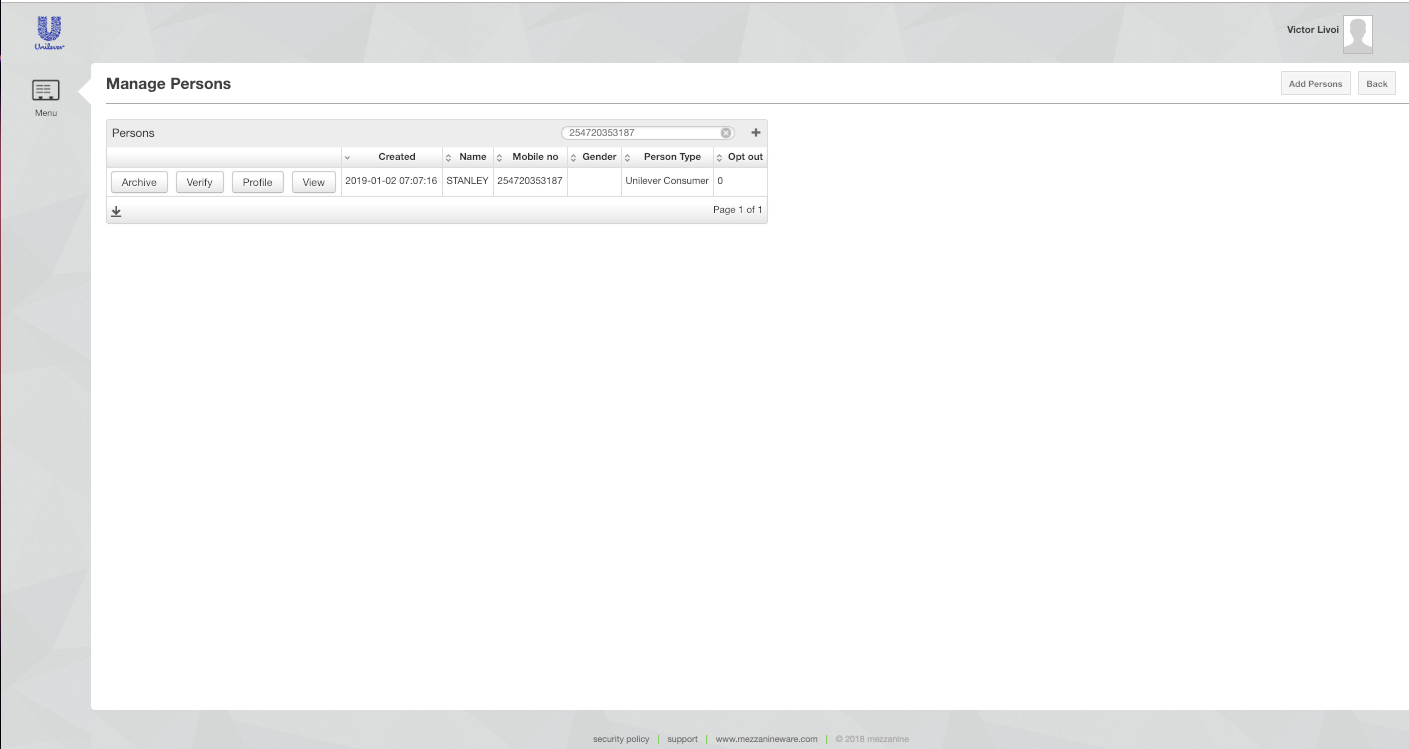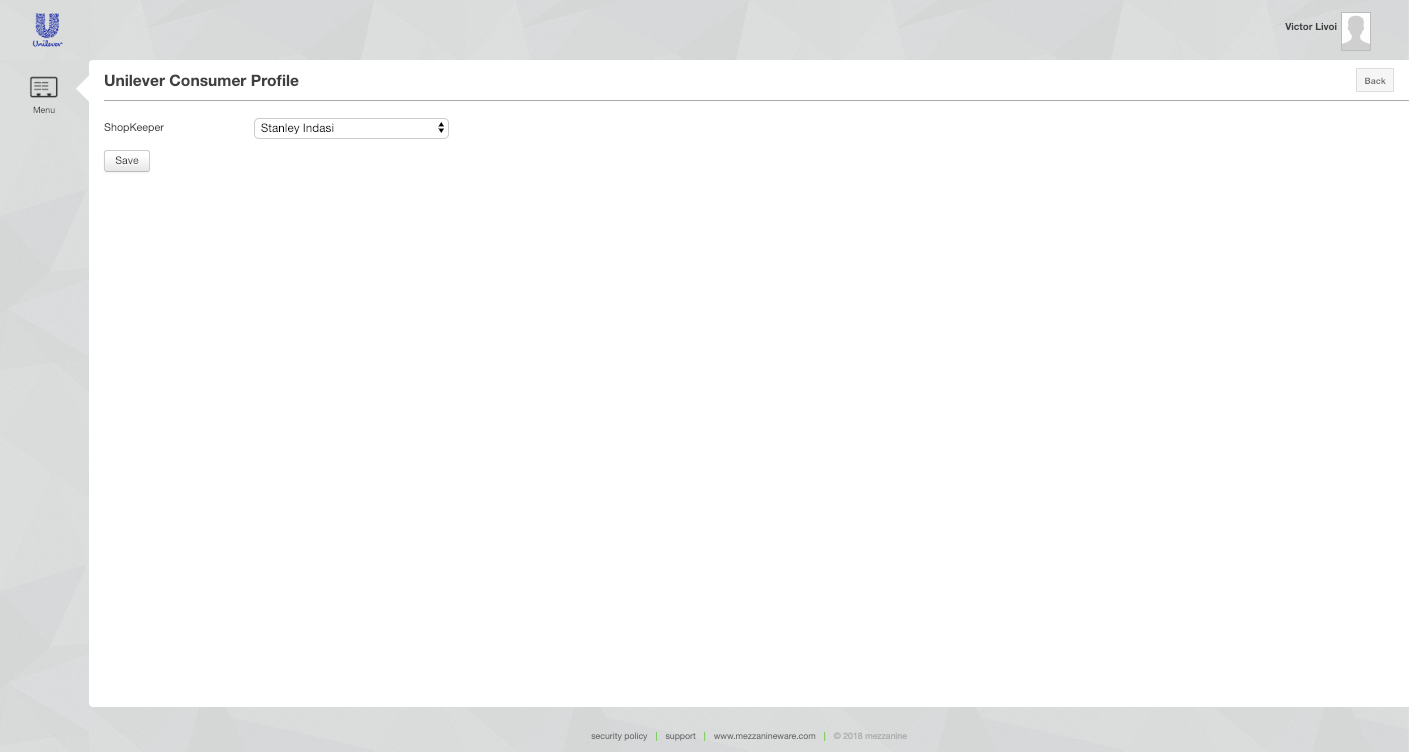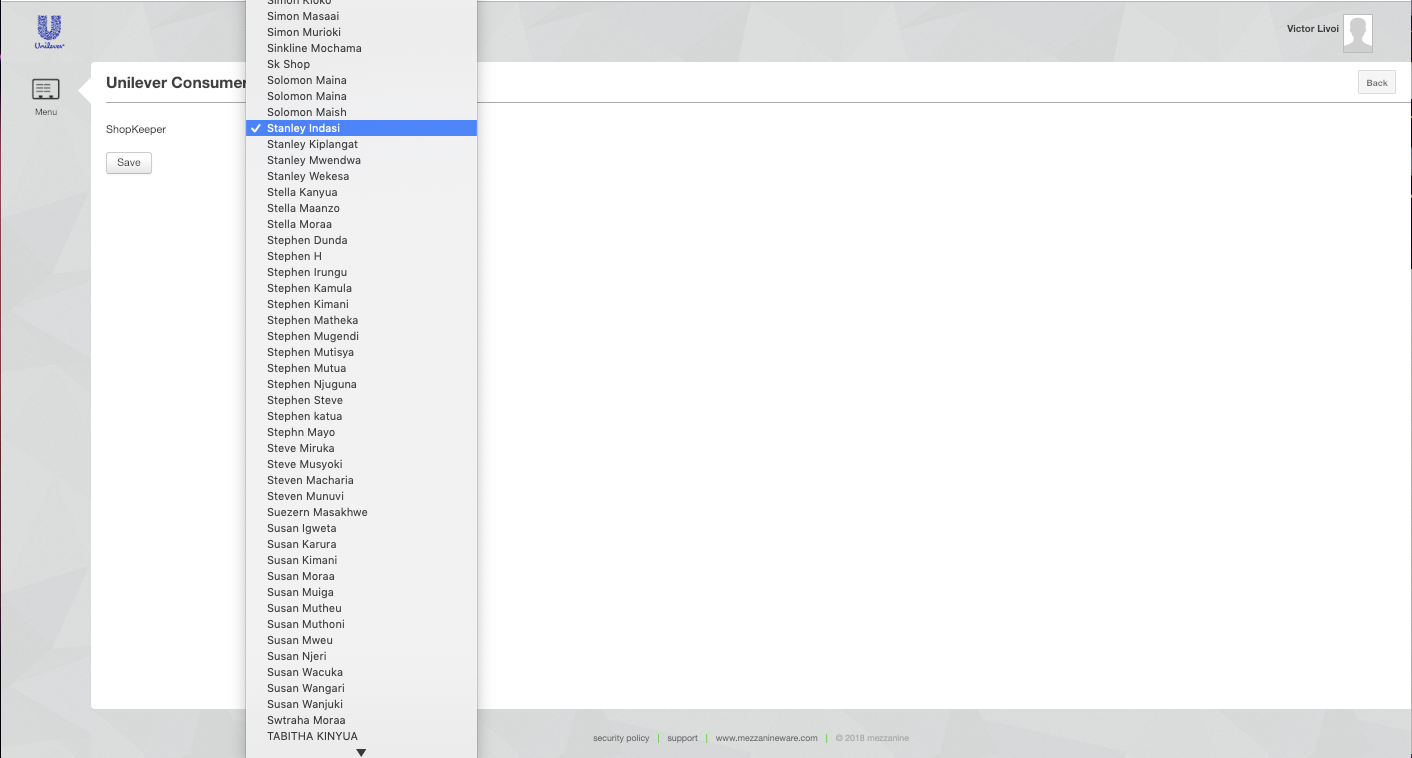| Nr. | Issue or Question | Troubleshoot and Resolution |
|---|
| 1. | Not Receiving SMS | Diagnosing common SMS challenge - Not receiving SMS messages
- Duka owner not appearing on Helium
- Duka owner unable to register consumer
- Voucher redemption messages not being received
- As a web user navigate to Messaging then SMS logs.
- In the search bar, paste the mobile number both in the inbound and outbound table. This is to ensure there is a record of both the inbound message that triggers the outbound message and the out bound message that shows the system has released the message.
- If the SMS exists on the system but user still does not have it, a ticket can be raised for Robusta requesting the logs from the SMS outbound table. These logs will have the details of whether an SMS was delivered or not..
- If the logs show that the message was delivered successfully, ensure the user is using the phone with the mobile number in question.
- If the logs show a failed delivery, the Kenyan support team team will need to contact Cellulant with the details of the undelivered message.
|
| 2. | Duka Owner not appearing on Helium | - Navigate to Users then Web users.
- In the search bar, paste the mobile number or name of Duka Owner.
- If the Duka Owner is not returned by the search, check in they are registered on everyone mobiles website (You can ask the client to confirm).
- If the Duka owner does exist on E1Ms website, this is a sign that the integration is broken and a ticket must be raised to address this with the following detail.
- Example of the Duka owner (Name and Surname)
- Tell the team specifically that the Duka is on E1m but not on Helium and that they should check the integration
|
| 3. | Duka unable to register a consumer | - Refer to the above steps to ensure the Duka owner is registered on the web.
- Check that the consumer does not already exist on the web.
- Check that SMSs are working and that we are receiving inbound messages. This can be checked under the Messaging then SMS logs menu.
- If the Customer does exist on E1Ms website, this is a sign that the integration is broken and a ticket must be raised to address this.
|
| 4. | No Voucher confirmation | - Ensure we have received the voucher redemption request in the inbound SMS logs.
- Check the outbound table for corresponding redemption response from the system.
- Ensure the the Duka owner and consumer are registered.
- Registration of the Duka owner.
- The Duka owner Creates an account on U Join: ujoin.co.ke- Filling out the information, there's a question that prompts the Duka owner to sign up for discounts. Once they submit their credentials the Duka owner is registered on U Join they are automatically reflected on Mezzanine. Here they get a verification message from U Join- to verify their phone number and they are good to go.
- Registration of the Customer
- To register a consumer for e-vouchering, the Duka owner sends a short-code SMS to 22789
SMS format: Register CustomerName Customer Number Eg: Register Doe 25471234567
- Check if the voucher has been redeemed successfully- or if the voucher can be redeemed successfully by following the below steps:
- Go to the Web-portal and login as Initiator (https://unilever-vouchering.mezzanineware.com/web-client/app?appId=7f11af8f-2bec-b8ad-7ffd-612b7934d16b&roleName=System%20Initiator)
- Click on More
- Voucher Reports and select the Voucher type (see above to find out what voucher type is being questioned)
- Search for the voucher in the search box
- Redeemed should be Zero for someone to redeem that voucher
- Expired should be Zero since you cant redeem an expired voucher
- If all is Zero's than the person should be able to redeem the voucher
- IF the voucher status shows 1 for redeem or expired then the user will not be able to redeem the voucher, give this information to the client and close the ticket.
- If the voucher do exist and has Zero redeemed and expired then you check for messages on Inbound by following the steps below:
- How to check for an SMS on the Inbound and out-bond logs:
- As a System Initiator navigate to Messaging then SMS logs.
- Check on the Inbound menu to see if we received a message from the user
- In the search bar, paste the mobile number both in the inbound and outbound table. This is to ensure there is a record of both the inbound message that triggers the outbound message and the out bound message that shows the system has released the message.
- The out-bond message should look like this "You have successfully redeemed voucher code 28E6AF3C for Blue Band Tub 250g. for ANDREW"
- While the inbond message should look like "Redeem 254722161682 D5734E10"
- If the SMS exists on the system but user still does not have it, a ticket can be raised for Robusta requesting the logs from the SMS outbound table (or follow above steps and include these in your JIRA ticket) These logs will have the details of whether an SMS was delivered or not. Either way, a JIRA Ticket should be raised either for Robusta to investigate (When SMS are found on Inbound logs but not on Outbound) or for the Dev Team to escalate to Cellulant (when there is nothing on both inbond or out-bond SMS logs or even if it is on the logs but the client are unable to receive the SMS)
- If the logs show that the message was delivered successfully, ensure the user is using the phone with the mobile number in question.
- If the logs show a failed delivery, the Kenyan support team team will need to contact Cellulant with the details of the undelivered message, doing so while following the JIRA ticket log procedure.
- If the outbound table indicates the redemption message was sent, raise a JIRA ticket to inspect SMS delivery status with the following content:
- The consumer mobile number, Duka Mobile number and the voucher code
- Also include the date of redemption or when they tried to send the SMS (ask client for these details or get it from the SMS logs as per Nr.5 above)
|
| 5. | SMS Failure when registering new customers and redeeming Vouchers
Shopkeepers and customers are not receiving SMS confirmations when registering new customers or redeeming vouchers, meaning that it is unclear whether these actions have successfully completed. | - As a web user navigate to Messaging then SMS logs.
- In the search bar, paste the mobile number both in the inbound and outbound table. This is to ensure there is a record of both the inbound message that triggers the outbound message and the out bound message that shows the system has released the message.
- IF the message has not be received on Helium, a JIRA ticket should be raised to investigate why the SMS were not send (out-bond) or received (inbond)
|
| 6. | Voucher Expiry Issue
Many vouchers are expiring before the stated date, meaning that they cannot be redeemed by customers or shopkeepers | - As a web user navigate to Discount Vouchers Report.
- Under Discount vouchers report, In the search bar, paste the voucher Number. This is to ensure there is a record of the voucher indicating if the voucher is expired or still valid.
- Check the status of the Voucher on Expired column.
- Raise a JIRA ticket for the team to investigate why a voucher has expired (to give the client feedback on why the voucher expired and resolve the issue and when the voucher has not expired (to find out why the client is getting the expired voucher notification). Please note, Every1Mobile gives the criteria on when vouchers should be expired but the feedback from the Dev teams will assist the user to understand the expired status more if they need further details.
- These details should be included in the JIRA ticket.
- Name Surname and mobile number of Duka or consumer
- The voucher code and the status of the voucher after you checked for it.
|
| 7. | Shopkeepers registration do not pull through to the Mezzanine website
Many shopkeepers registering on the UJoin website and selecting the Loyalty club option are not automatically being registered on Mezzanine | - As a web user Navigate to Manage Web Users tab.
- In the search bar, paste the mobile number or name of Duka Owner.
- If the Duka Owner is not returned by the search, check in they are registered on everyone mobiles website (You can ask the client to confirm).
- If the Duka owner does exist on E1Ms website, this is a sign that the integration is broken and a ticket must be raised to address this.
a. With full details of the registered Duka owner.i.e. - Name of the Duka owner,
- Mobile number of the Duka owner.
|
| 8. | Customer accounts are not found on the system anymore After varying periods of times, some customer accounts are not appearing on the system despite having been registered and redeeming vouchers previously | - As a web user navigate to manage persons
- In the search bar, paste the mobile number of the customer.
- If the Customer is not returned by the search, check if they are registered on everyone mobiles website (You can ask the client to confirm).
- If the Customer does exist on E1Ms website, this is a sign that the integration is broken and a ticket must be raised to address this.
- Search for a voucher that has ever been sent to this customers Number before by following steps below:
- As a web user navigate to Discount Vouchers Report.
- Under Discount vouchers report, In the search bar, paste the voucher Number. This is to ensure there is a record of the voucher exist.
|
| 9. | Redeemed Voucher report Fault
Mezzanine is not showing all redeemed voucher values in column I on the Discount Voucher Report. This means that the total value to be reimbursed to shopkeepers is not calculating correctly and is thus delaying payments. | - As a web user navigate to Discount Vouchers Report.
- Under Discount vouchers report, In the search bar, paste the voucher Number. This is to ensure there is a record of the voucher that has been redeemed.
- If the voucher does not exist on Discount Vouchers Report, raise a ticket.
|
| 10. | Duplicated Voucher error
In the discount voucher report E1M has noticed some duplication of vouchers. For example voucher code 8D9A4CF7 redeemed 15-12-18 was listed 418 times, almost causing us to majorly overpay a duka owner | - As a web user navigate to Discount Vouchers Report.
- Under Discount vouchers report, In the search bar, paste the voucher Number. This is to ensure there is a record of the voucher exist and how many times.
- If the voucher does exist more than once then a ticket must be logged to address this.
|
| 11. | Voucher report Faults
First column is labelled shop name but actually shows the Duka first name | - As a web user navigate to Discount Vouchers Report.
- Under Discount vouchers report, In the search bar, paste the number of the Duka Owner. This is to ensure that the name of the Duka Owner is correct as expect.
- If the Name is correct but not as expected then a ticket should be raised with the details in order to address this.
|
| 12. | SMS Failure when signing up customers The following Duka is not receiving SMS confirmations when they sign up customers:
Duka Name: Genesis Shop
Duka Owner Name: Felister Muthoni
Phone Number: 254721882195 | - As a web user navigate to Messaging then SMS logs.
- In the search bar, paste the mobile number (254721882195) both in the inbound and outbound table. This is to ensure there is a record of both the inbound message that triggers the outbound message and the out bound message that shows the system has released the message.
- Confirm if the customer exists in the system by following steps below:
- As a web user navigate to manage persons
- In the search bar, paste the mobile number of the customer.
- If the Customer is not returned by the search, check if they are registered on everyone mobiles website (You can ask the client to confirm).
- If the Customer does exist on E1Ms website, this is a sign that the integration is broken and a ticket must be raised to address this.
|
| 13. | SMS Failure when redeeming Vouchers
The following Dukas are not receiving SMS confirmations when they redeem vouchers:
1) Duka Name: Mountain shop
Phone No: 254725688404
2) Corner shop Karinde
Phone No: 254716616293
Voucher redemptions are also not appearing on reports (at the moment we have 0 redemptions since Monday which we know is incorrect) | |
| 14.. | Reallocate Users to another Duka:
Eg. Stanley Indasi
Phone number: 254720353187 | |
| 15. | Helium Monitor Eg. https://jira.mezzanineware.com/browse/CFV-1574 | Helium Monitoring Description: this monitoring view was created to alert us when we have 1 full day without in and outbound messages (WARN) and 3 full days without in and outbound messages (CRITICAL) Detail: Helium App Monitors: Unilever - eVoucher Vouchering: CRIT - Inspect in/outbound SMS: last_inbound_redemption=2019-01-13 21:07:42 / last_inbound_redemption=2019-01-13 21:07:42 - queryDuration: 913 |