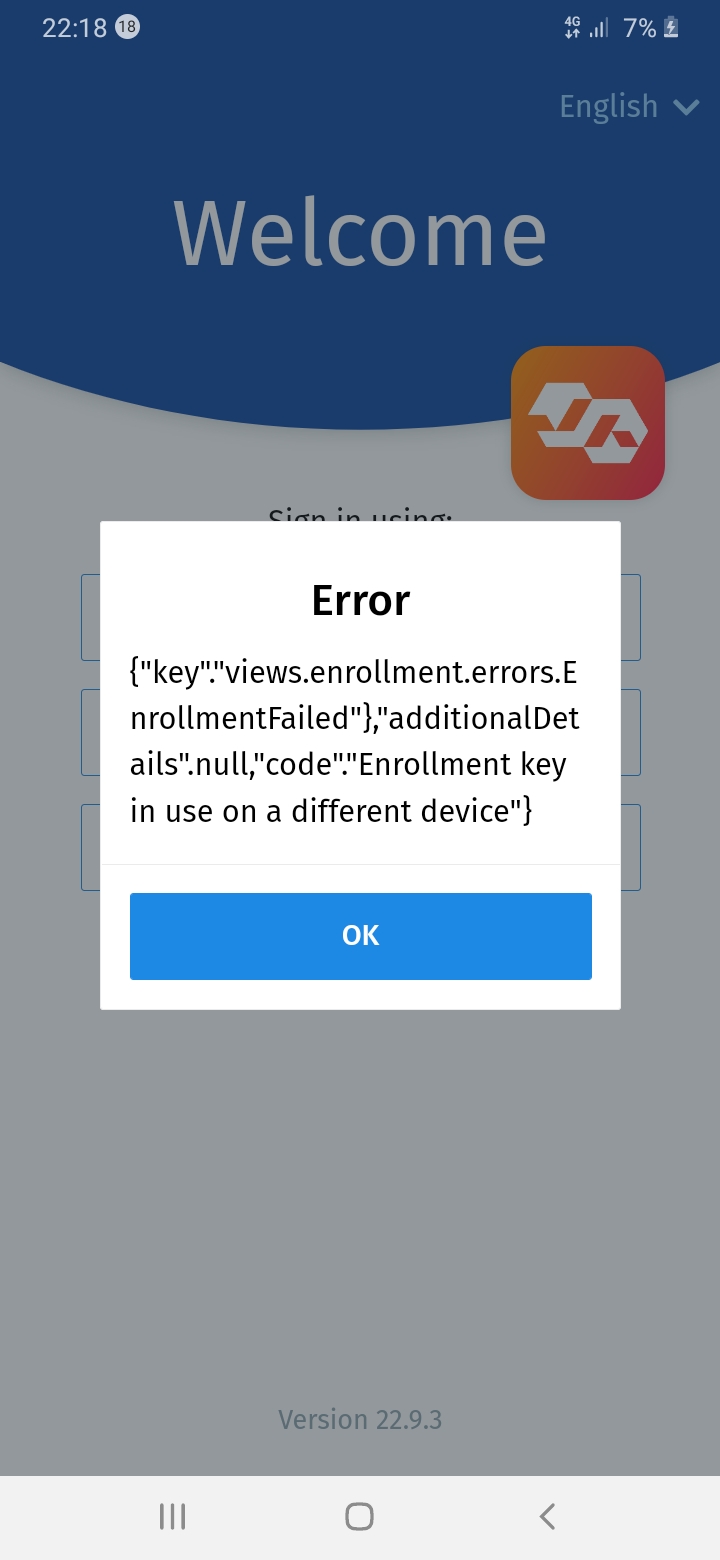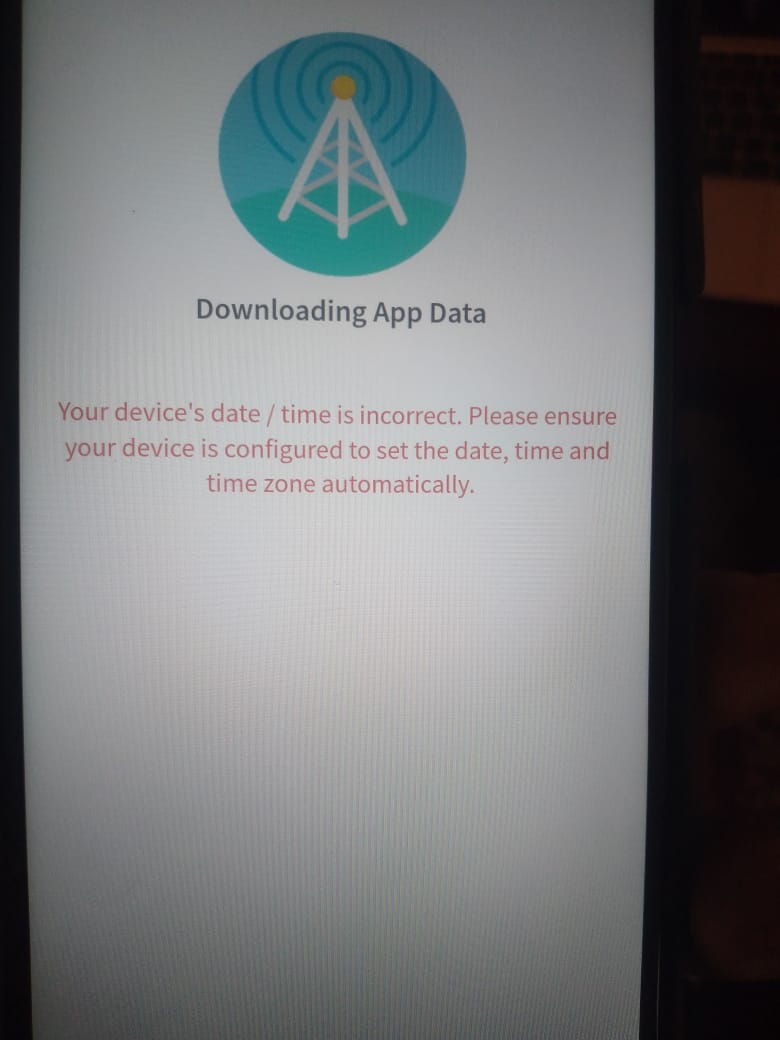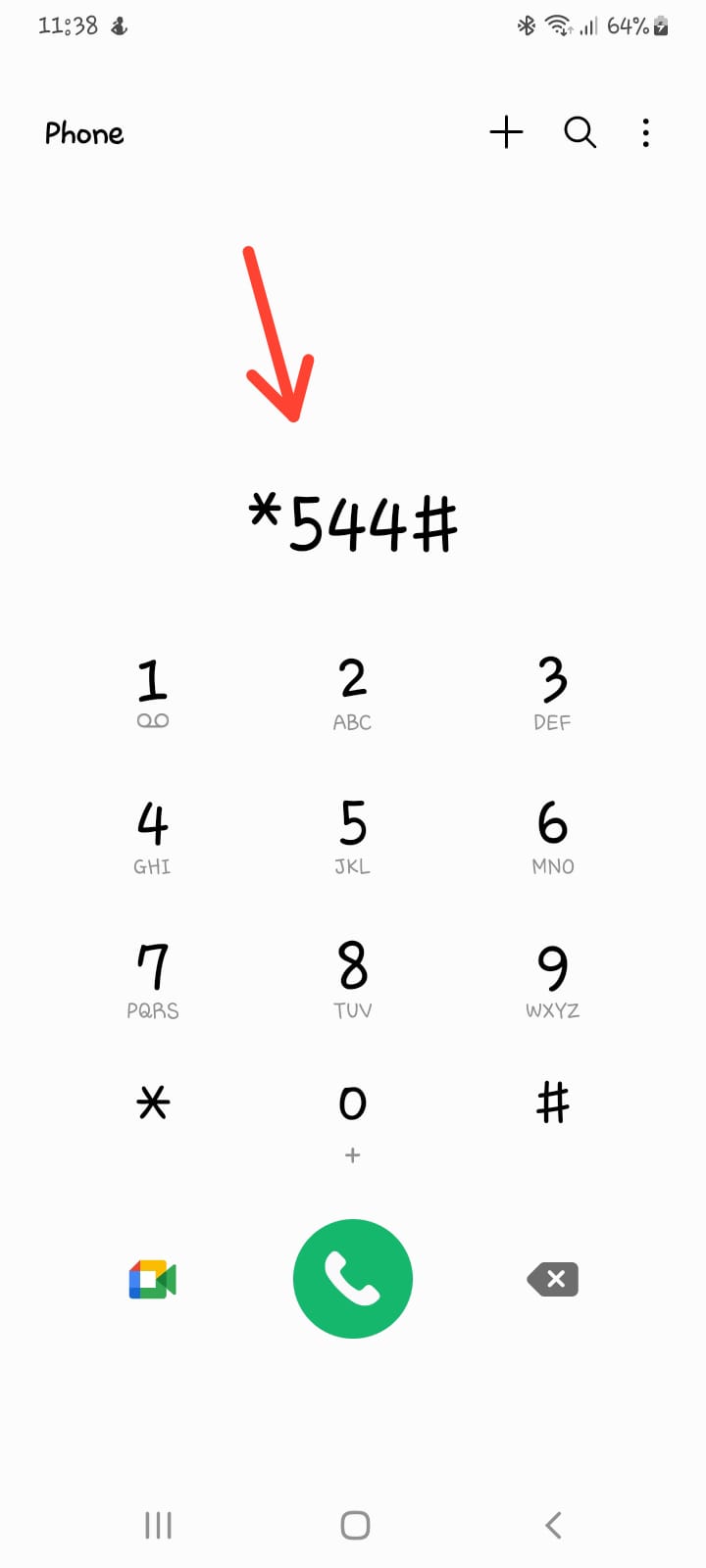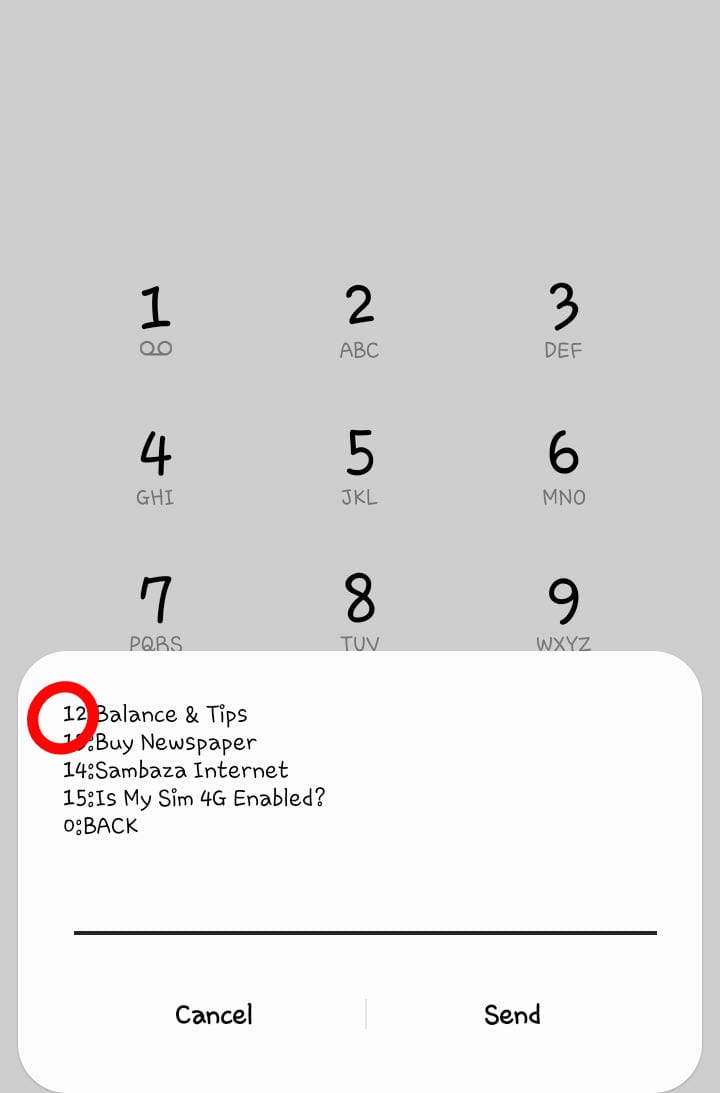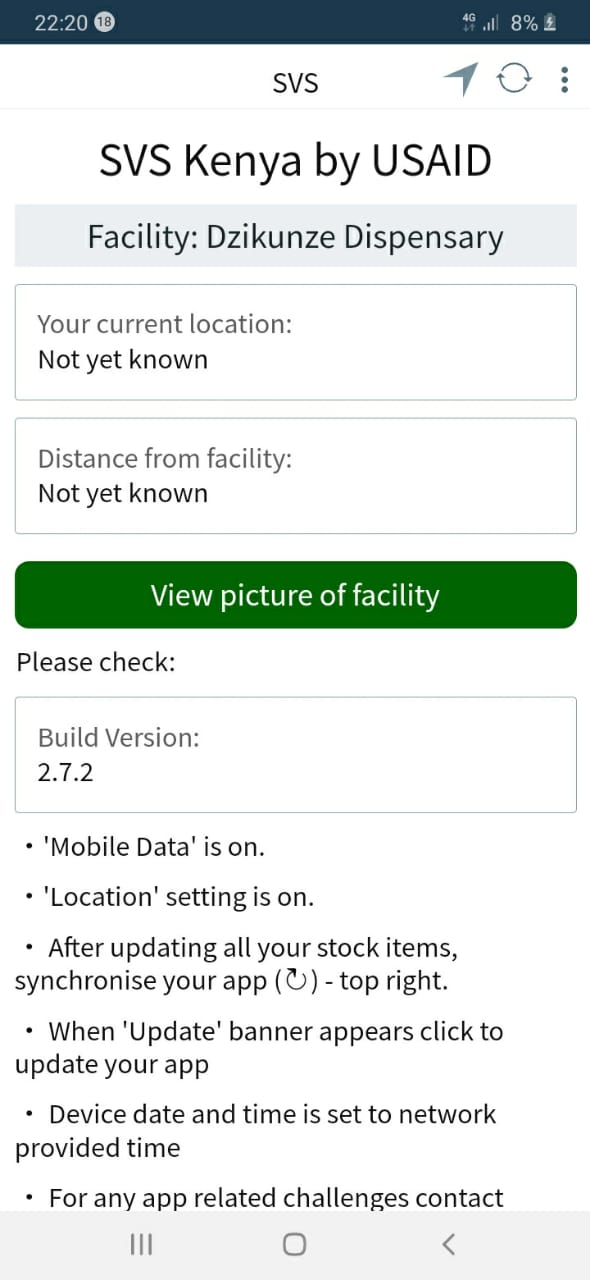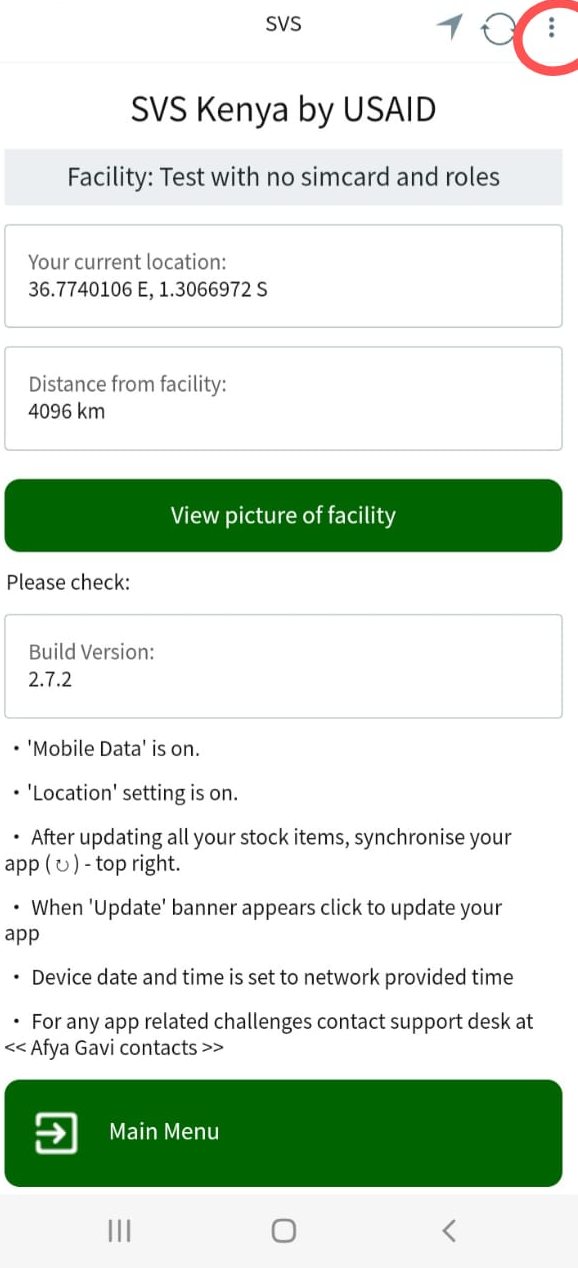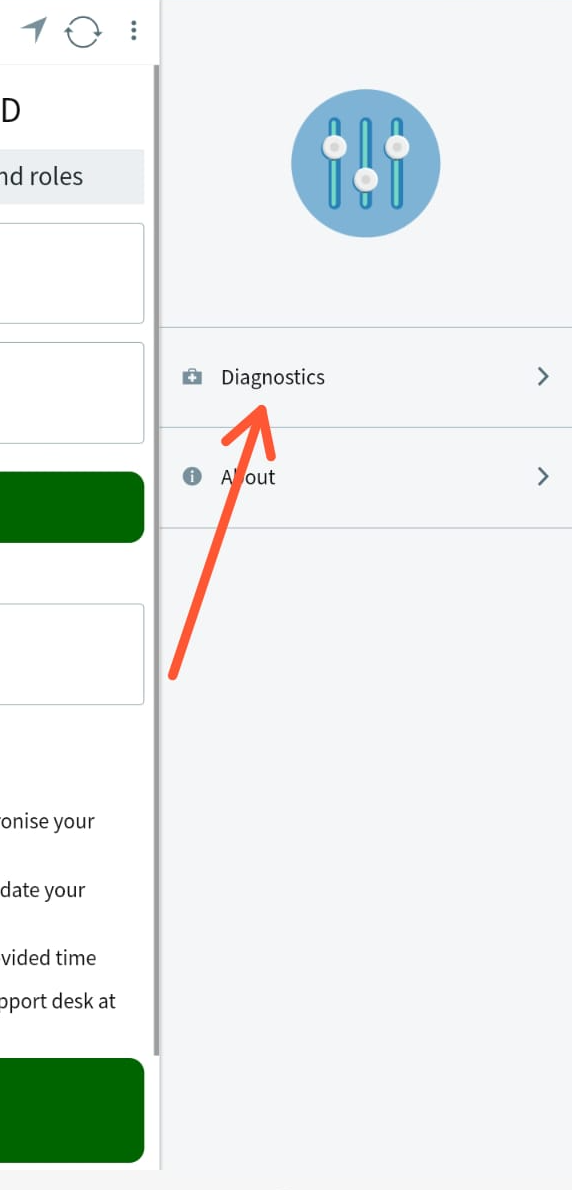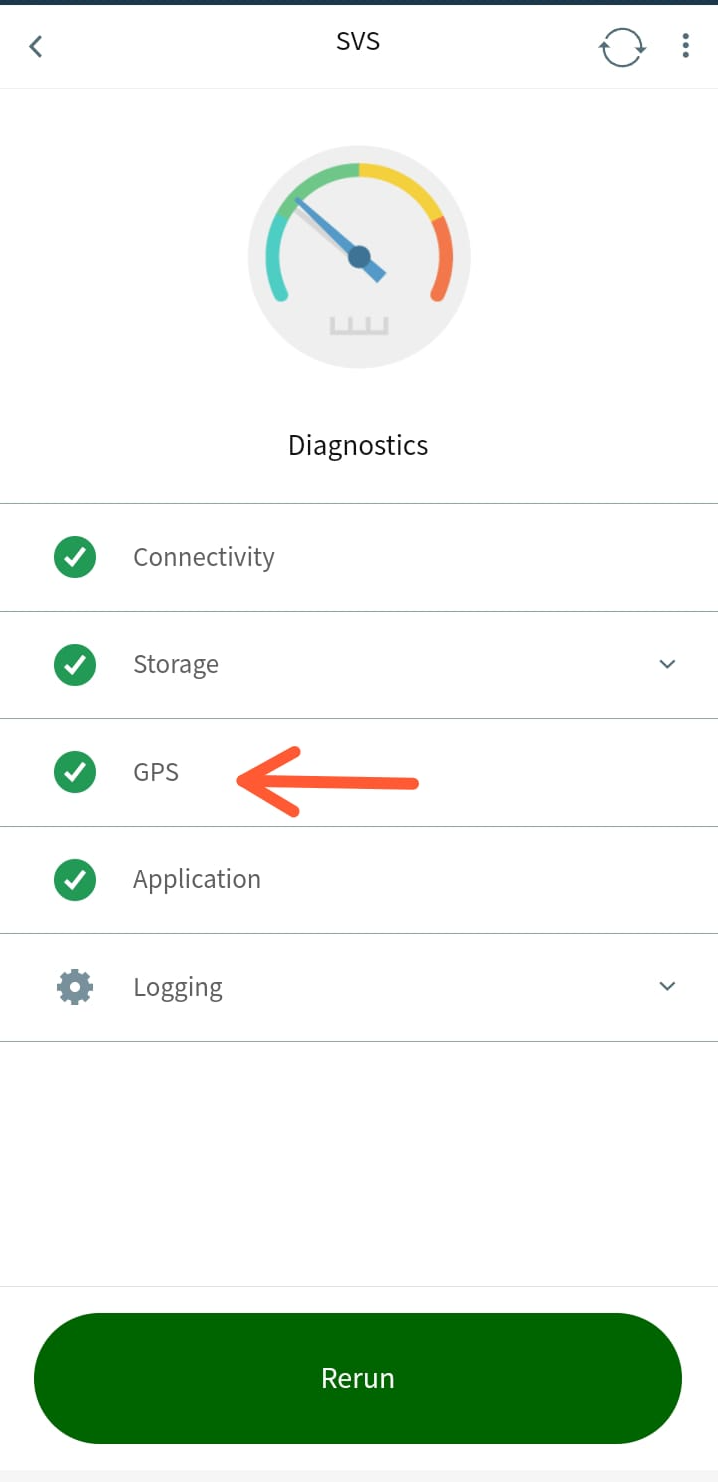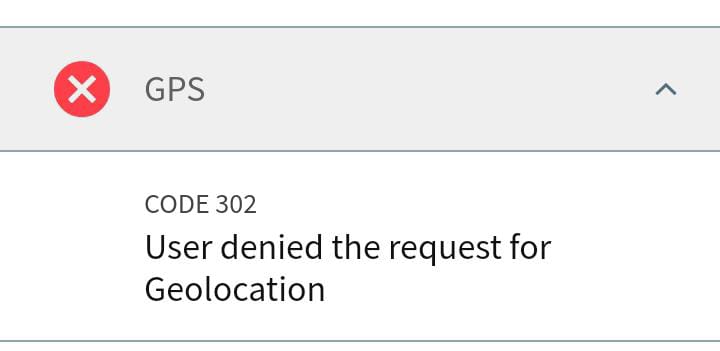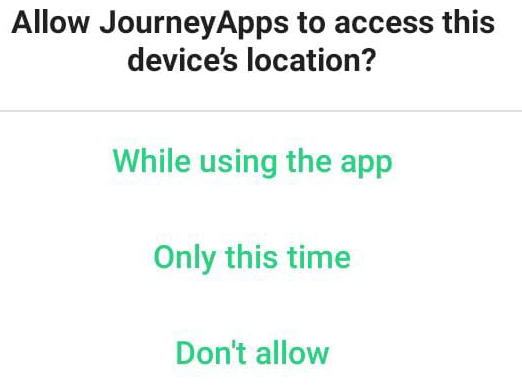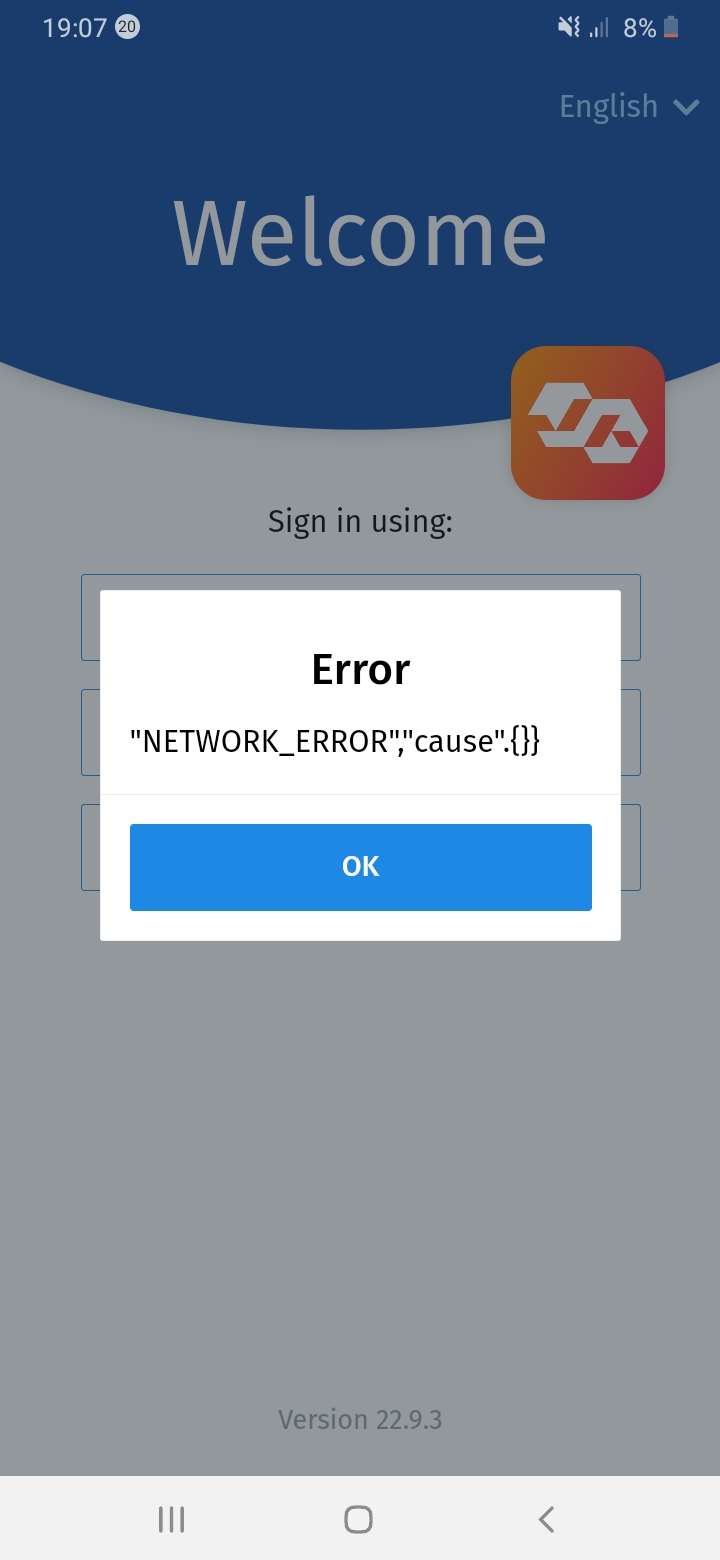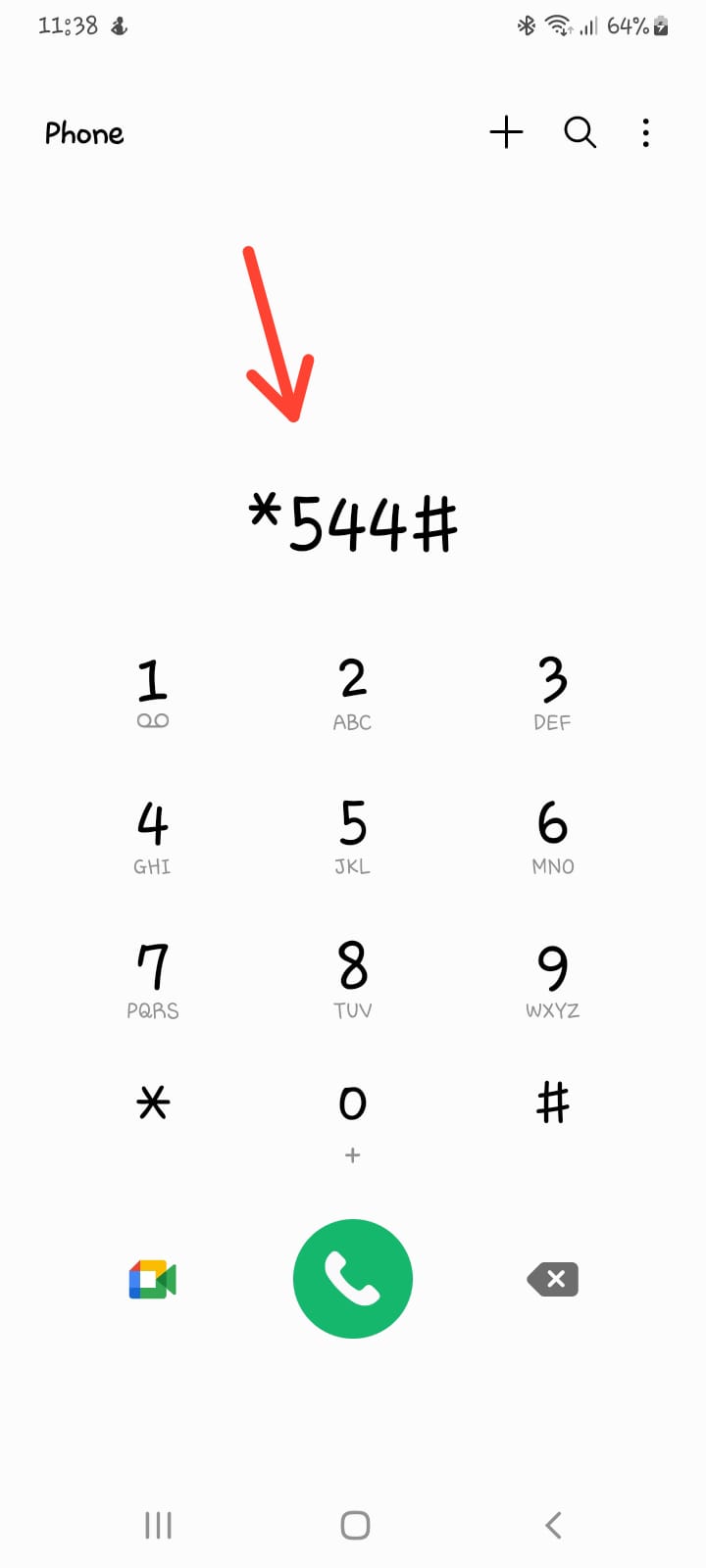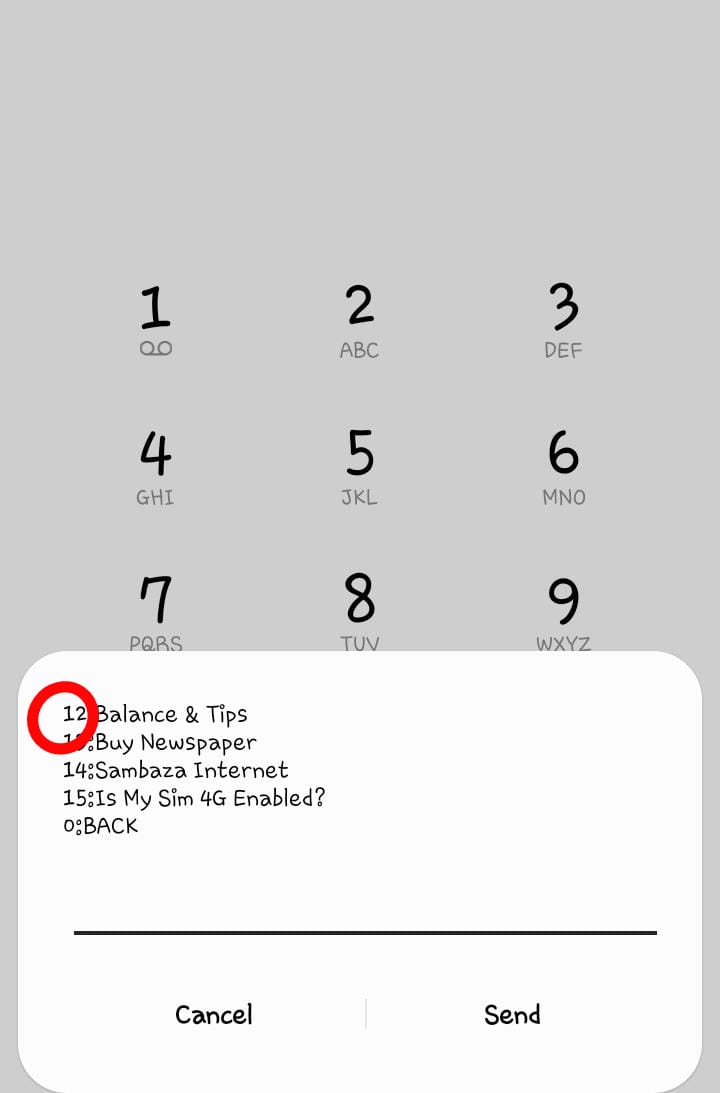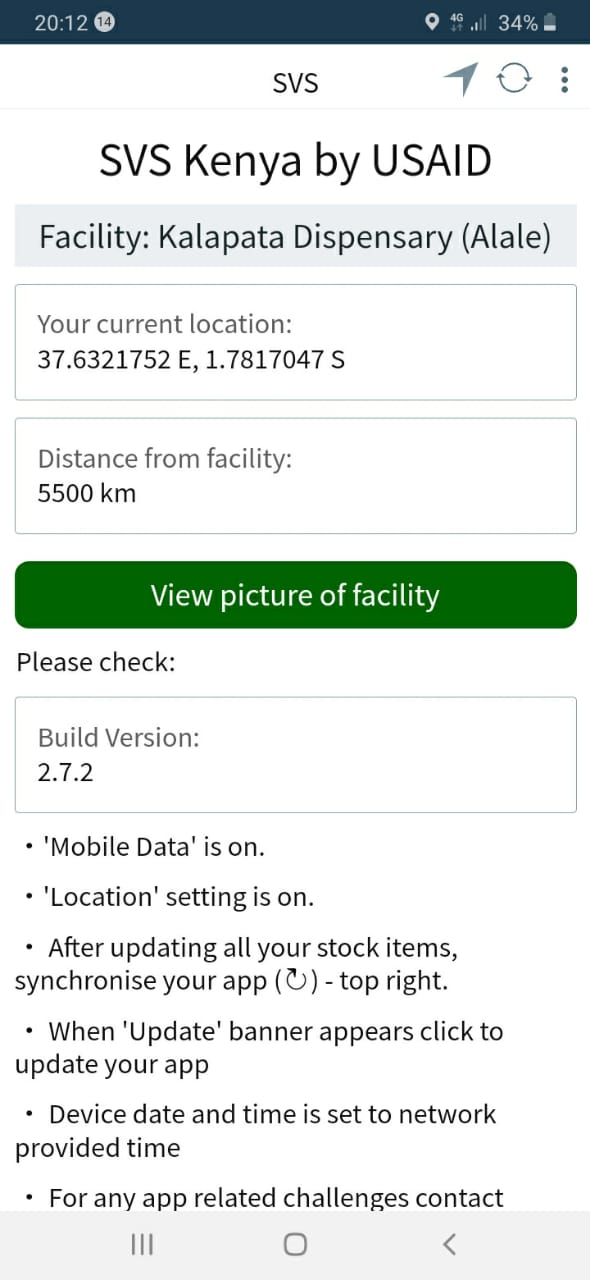SVS Kenya
Project Information
Support Contact Details for SVS Kenya
What's New Update
Please read through the documents listed below to ensure you are up to date with all changes (as explained in the documents)
- May 2022 Release Notes _ Kenya USAID.docx
- June 2022 Release Notes _ Kenya USAID.docx
- July 2022 Release Notes _ Kenya USAID.docx
- August 2022 Release Notes _ Kenya USAID.docx
- September 2022 Release Notes _ Kenya USAID.docx
- October 2022 Release Notes _ Kenya USAID.docx
- November 2022 Release Notes _ Kenya USAID .docx
- December 2022 Release Notes _ Kenya USAID .docx
- January 2023 Release Notes _ Kenya USAID .docx
- February 2023 Release Notes _ Kenya USAID .docx
Technical Information
Technical Information | Detail |
|---|---|
Helium/Journey | Journey Application |
URL | |
APK Link | tbc |
App details | tbc |
Devices Used | Samsung Galaxy A12 |
First Line support
Organisation/ District | Details |
|---|---|
First Line Support |
Second Line Support.
Afya Ugayi.
Third Line Support Contact Details.
SVS Kenya Mobile Application FAQ's.
| Question. | Answer/Description. | |
|---|---|---|
| 1. | How do I leave the App? | Please follow the steps in the link below: |
| 2. | How do I enrol into a facility? | Please follow the steps below: |
| 3. | I have reset my helium password, but I have not received an sms notification with the new password. | Depending on your sim card service provider, please allow promotional messages. |
| 4. | I cannot login to a facility, below is the message I get when I try, "Error “enrolment key in use on a different device” |
|
| 5. | How do I create a facility? |
|
| 6. | I cannot scan a QR code successfully. I get this error: "Your device’s date/time is in correct. Please ensure your device is configured to set the date, time and time zone automatically". |
|
| 7. | I cannot see my location details despite my location being on. |
3. Check the error shown on GPS. If the error on Diagnostics is like the one indicated below, ie, "User denied the request for Geolocation", kindly long press the App and on storage, then clear cache & data. 4. Reopen the app and it will give you a popup window, asking you to allow the app to access your device location. Kindly allow it, while using the App. |
| 8. | I get this "NETWORK_ERROR","cause".{}} " when scanning the QR code
|
2. If balance is sufficient, then ensure your mobile data is on and then try opening Google and try and browse. 3. If number 1 above is okay and after number 2 you still cannot access the network, please switch off your mobile data and restart your phone. Then switch on your mobile data on and check if you can access the network. 4. In addition, if you have an alternative phone, kindly create a hotspot and use it to access the facility gadget. |
| 9. | I'm in my facility but my app shows that I am far away from my facility.
|
|